1Setup PyCharm Anaconda
1.1Problem
I have been using jupiter as python IDE. Jupiter works on browsers but gets very slow with larger python files ~2000 SOL. Using browsers also mean no help in writing source code.1.2Objective
I want to install a better Python IDE.1.3Alternatives
There are countless options. Options I examined are:- Visual Studio +Python
- CodeBlock +Python
- PyCharm
2PyCharm
A Python IDE is made of three components:- Editor
- Interpreter
- packages
2.1Interpreter
Again there are many options. After asking for advice I settled for Anaconda as interpreter.>>>download link<<<
Install it while leaving the default option of not setting the default paths.
2.2IDE
The IDE chosen is PyCharm. This IDE has a package manager that does not work out of the box with the version I tried, a known issue that will be discussed later.>>>download link<<<
Install it with default options and you are good.
3Setup New Project
When creating a new project a new environment can be set or an existing environment can be set.The new environment is virgin without additional packages and new packages have to be configured. Using a new environment on a project on a network drive will crash Virtual Box.
Using an existing environment will save lots of configuration time.
TIP: Create the environment in a local project inside the virtual machine and use it for project sitting on the network drive.
3.1Add Package Bug
To use the package manager:Unfortunately the The package manager does not work out of the box.
>>>issue link<<<
The solution is to copy the
command and replace the executable from “Scripts\conda.exe” to
“condabin\conda.bat” and executing it inside the terminal window
inside the IDE.
Doing so allows the package to be installed and used inside the Python program.



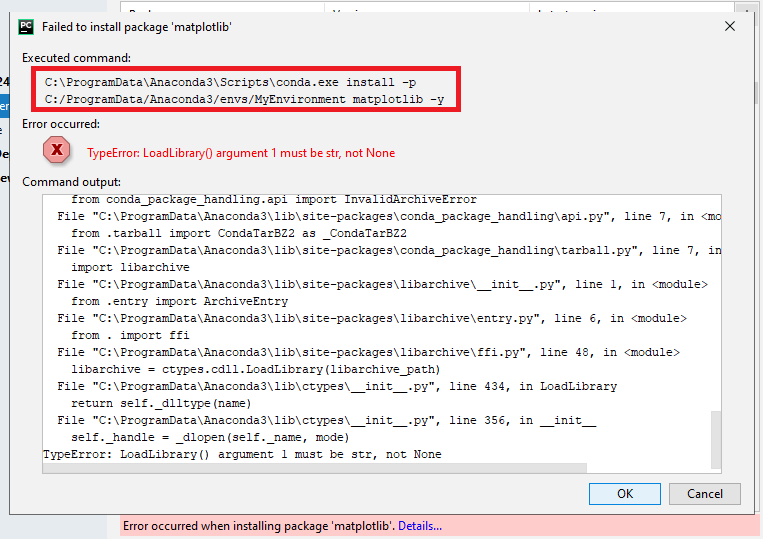



No comments:
Post a Comment